 Figure 17.3 Figure 17.3

 Select the Microsoft Access
Driver and click the "Finish" button. The ODBC Microsoft Access 97 setup
dialog box appears as shown in Figure 17.4. Select the Microsoft Access
Driver and click the "Finish" button. The ODBC Microsoft Access 97 setup
dialog box appears as shown in Figure 17.4.
 Figure 17.4 Figure 17.4

The data source name field contains the string you use when you call
the ODBC connection.
 Click the "Select" button
to select the database as shown in Figure 17.5. Locate and select the
c:\Project\database.mdb file. Click the "Select" button
to select the database as shown in Figure 17.5. Locate and select the
c:\Project\database.mdb file.
 Figure 17.5 Figure 17.5
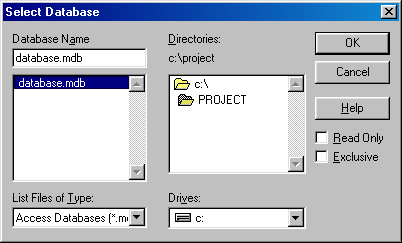
 Click the "OK" button to
store the new data source definition to the ODBC.INI file. Click the "OK" button to
store the new data source definition to the ODBC.INI file.
|